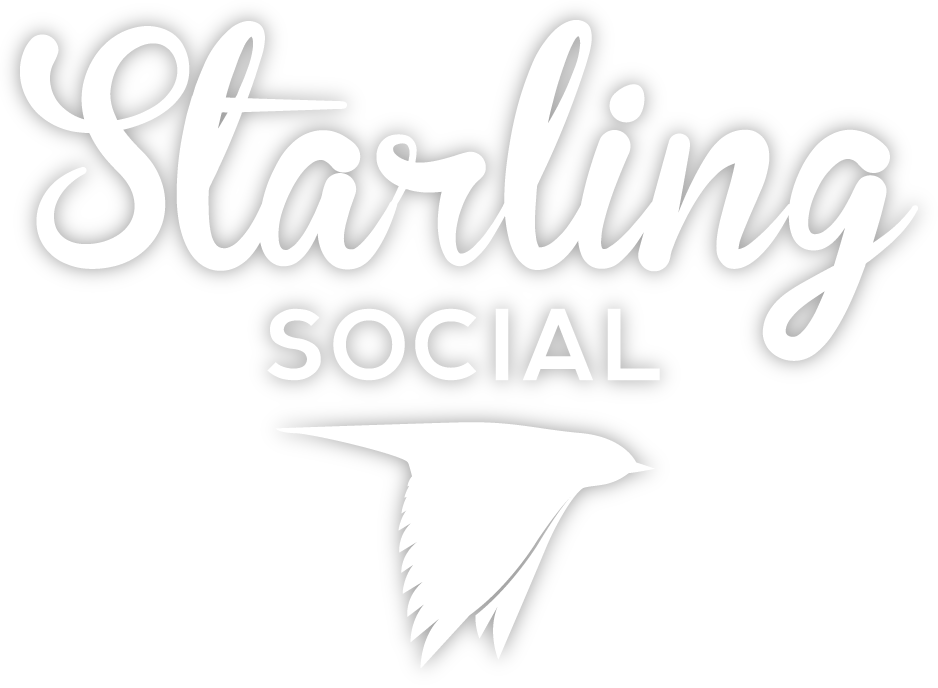Posts by Andrea Danelak
8 Places to Work Remotely in Winnipeg
- by Andrea Danelak
The pandemic thrust remote work into the spotlight: an idea most businesses hadn’t seriously considered before their teams were forced to turn dining room tables and basement corners into makeshift offices.
While much of the world has returned to business as usual, some habits have stuck. And if we’ve learned anything as creatives, it’s that sometimes, you just need a change of scenery to get inspired.
And so, without further ado, here are eight of our favourite places to work remotely in Winnipeg.
But first, a note about why Starling Social is remote [and always will be]...
We know remote work isn’t possible for every company, but it is for many, and we don't understand why more companies don’t embrace it.
Starling is a completely remote company, and not only does it offer more opportunity for work-life balance, but it also supports our sustainability goals and fosters a greener future for everyone. [Hops off soapbox.]
This isn’t a sponsored list or a complete guide, just a few of our go-to spots we keep coming back to.
Unique spots to work remotely in Winnipeg

The Forks - 1 Forks Market Road
The Forks is considered one of Winnipeg’s top destinations, with good reason. History, arts and culture, shopping, entertainment, food… What more could you ask for?
All of that makes it a great spot to work remotely. Maybe you like being at the centre of it all and park yourself and your laptop at The Common all day, Tall Grass Prairie cinnamon bun in hand. Or perhaps you prefer a quieter spot to get away and focus, found on The Forks’ second-floor seating area.
On warmer days, grab one of the outdoor chairs by the river and enjoy a change of scenery while you work—and maybe a bit of people-watching, too.
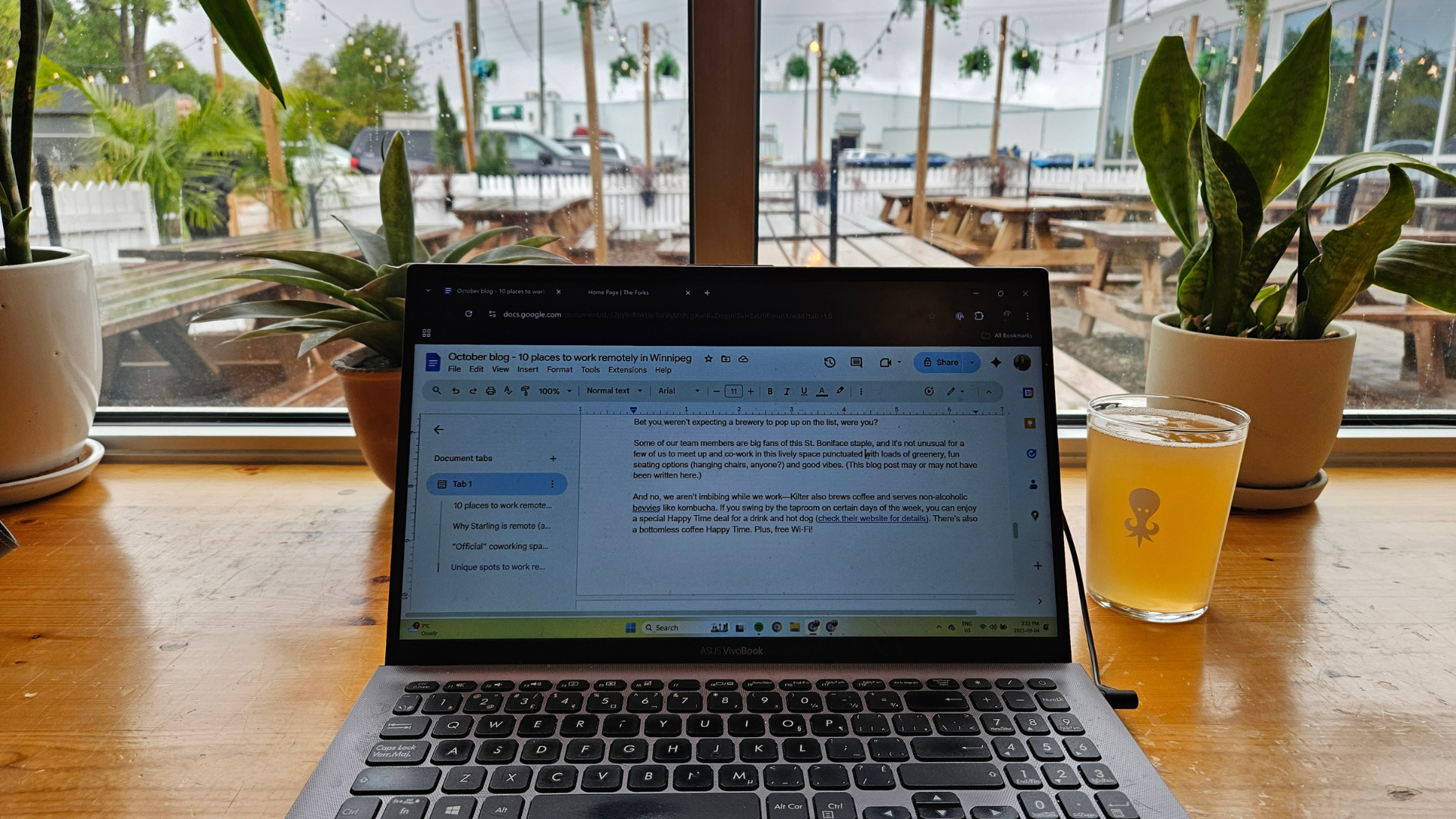
Kilter Brewing Co. - 50 Rue Deschambault
Bet you weren’t expecting a brewery to pop up on the list, were ya?
Some of our team members are big fans of this St. Boniface staple, and it’s not unusual for a few of us to co-work together in this lively space punctuated with loads of greenery, fun seating options (hanging chairs, anyone?) and good vibes. (This blog post may or may not have been written there.)
And no, we aren’t imbibing while we work—Kilter also brews coffee and serves non-alcoholic bevvies like kombucha and mocktails. If you swing by the taproom on certain days of the week, you can grab special Happy Time deals, too (check their website for details). Plus, free Wi-Fi!
The Leaf - 145 The Leaf Way
It’s been proven that exposure to nature enhances mental health—so much so that some psychologists have started prescribing time in nature as an additional support for mental well-being.
All the more reason to venture to The Leaf, Assiniboine Park’s indoor horticultural attraction.
After you’ve mosied past Canada’s tallest indoor waterfall, a butterfly garden and tropical plants galore, head to the Mediterranean biome’s seating area, where you can take in the sights and smells while you work. We love visiting during the long winter months when we’re craving warmer temps and lush greenery!
Little Sister Coffee Maker - 539 Osborne St.
Community is always on the menu at Little Sister, both at their 539 Osborne location (our fave) and at 470 River Ave.
On top of serving up delicious caffeinated beverages, Little Sister is all about bringing people together and inspiring conversation and creativity. We’ll happily raise a latte to that!
It can fill up fast, especially with other remote workers settling in, but the drinks and overall ambiance make it well worth the wait.
Winnipeg Public Library - Multiple locations
OK, OK, so the library may seem like an obvious choice, but hear us out.
There are 20 library branches across the city, which offer free WiFi and quiet spots to work with computers, tables and even meeting rooms (plus loads of other benefits). Why not pick up the latest psychological thriller while you’re there?
Actual coworking spaces

TableSpace Coworking Co. - 196 Osborne St.
Located in Osborne Village, TableSpace is a cornerstone of the Winnipeg coworking scene. Whether you’re a freelancer, entrepreneur or anything in between, this shared workspace offers flexible membership plans to suit your needs. You can even rent a dedicated desk or private office.
If you’re just dropping in, a day pass gives you full access to the space, including WiFi, a shared kitchen and free coffee and tea. The community vibes are strong—you never know who you’ll run into while you’re there!
Launch Coworking - Multiple locations
Looking for a coworking space that adapts to your schedule and your budget? Launch Coworking is a great choice.
With plans ranging from just one day a month to full-time access with 24/7 availability, it’s perfect whether you need a casual spot to check emails or a consistent workspace to grow your biz.
You’ll find their coworking spaces conveniently located in Southside, the Exchange District and near True North Square in Winnipeg’s downtown area. Uh, and did we mention there’s beer on tap?
Createful Spaces - 359 McDermot Ave.
Founded in 2023, this Winnipeg co-working space was built to foster creativity, collaboration and community. The name combines “grateful” and “create,” reflecting its focus on the power of creativity and value of real connections.
Createful offers designated desks, shared and private offices, and event space. Whether you’re a solo creative or part of a growing team, it's a practical, well-designed place to work and connect with others.
In case there was any doubt, Winnipeg has no shortage of cool spaces to set up shop for the day. These eight spots prove working remotely doesn’t have to mean working alone or staring at the same walls every day.
We hope this list gives you a few new faves (or reminds you of some old ones). And who knows—maybe we’ll see you out there, coffee in hand, gettin’ stuff done. If you see a member of the Starling team out in the wild, make sure to say hi!
Accessibility Tips For Your Digital Marketing
- by Andrea Danelak
Accessibility goes far beyond bricks and mortar. It’s about removing barriers in every environment, including digital ones.
In digital spaces, accessibility means creating content that everyone can use, read and understand, including folks with disabilities. That means it should be a key consideration in your digital marketing efforts like social media, blog posts and email campaigns.
Why accessibility matters
The need for accessible content is far-reaching. According to Statistics Canada’s Canadian Survey on Disability, 27 per cent of Canadians (or eight million people aged 15 or older) had at least one disability in 2022. That marks an increase of five percentage points from 2017.
The Accessible Canada Act came into force in 2019, with an overarching goal of realizing a barrier-free Canada by 2040. When you prioritize accessibility in your content and design, you’re helping build a more inclusive, barrier-free community.
Not sure where to start? Keep reading for some accessibility tips for digital marketing.
Accessibility in social media
Social media moves fast (and can often feel like you’re flying by the seat of your pants, even with careful planning and strategy!). As you work to align your efforts with your goals and keep up with the latest viral trends, accessibility should be a key consideration.
Add alt text to images.
Most social media platforms allow you to add alternative text (also known as alt text) to your images. Alt text briefly describes what is in an image so screen readers can convey that information to users who are blind or visually impaired.
Some platforms have AI tools that generate alt text for you, and that’s a great start. Whether you’re using one of those tools or writing it yourself, make sure the key information is included. Be specific and concise. Instead of “photo of dog,” write “Golden retriever puppy sits in a field of flowers.” (No need to write “image of” or “photo of”!)
Also, alt text is an SEO consideration, so include relevant keywords where possible. (But don’t stuff them in there haphazardly!)
Use CamelCase in your hashtags.
If your hashtags include more than one word, capitalize the first letter of each word (like #DigitalMarketingTips). This helps screen readers catch each word appropriately.
Don’t rely on emojis to get your point across.
We love emojis and have been guilty of overusing them on occasion.
They should not, however, carry the entire meaning of your message. A screen reader will read out the description of an emoji, which can become confusing if it’s placed in the middle of a sentence or there are a string of them in a row.
Prioritize written content wherever possible. If you’re using emojis, make sure they a) don’t replace words themselves and b) appear at the end of a sentence. Use them in moderation!
Add captions to videos.
Captions are important for people who are deaf or hard of hearing, but they also benefit people watching videos in noisy environments. Many platforms offer auto-caption functionality, but it’s always worth editing them for accuracy.
Enhance your caption by adding context (like background music) and making sure it remains unobstructed by other visual elements. When it comes to visibility, prioritize high-contrast captions to guarantee they are easily readable for all viewers.
Don’t forget about your graphics.
When designing graphics for social media, avoid packing them with text. Instead, place the majority of the information in the caption or provide a link to a webpage.
Just like with your video captions, prioritize high-contrast visuals to ensure they are easy to read and interpret. There are plenty of contrast-checking tools online. Check ‘em out!
Accessibility in blog posts
As you’ve likely guessed, we’re big fans of blogs at Starling Social. They’re a fantastic way to educate and share stories with your audience. If they’re not accessible, you risk leaving people out.
Some of the social media tips we’ve already outlined apply to blog posts too—for example, always include alt text in your blog images. If an image is decorative in nature, mark it as such so screen readers skip it. And always include subtitles on embedded videos!
Structure your blog with headings.
In this blog post, you’ll see how we’ve broken down our content into heading tags (H1, H2, H3) to organize the content. This hierarchical approach helps screen readers understand the layout and allows users to easily navigate the content—and helps with SEO, to boot!
On that same note…
Use bullets and numbers to break up text.
No one likes coming to a blog (or webpage) and seeing a huge block of text. Break up text with bullet points and numbers.
Write descriptive text for links.
Avoid vague link text like “Click here” and use more descriptive language that tells the reader what they’re clicking and where they’re headed (“Visit the Starling Social blog”). Think action-oriented language!
Write in plain language.
Plain language isn’t just good for accessibility—it’s good writing. Avoid jargon and overly technical language. Opt for short, concise sentences. Spell out acronyms the first time you use them.
Make sure text is readable.
Font type (and size), spacing, contrast—it all plays a role.
Use high-contrast color combinations, like black text on a white background, paired with clean, easy-to-read fonts. Different sources recommend different font sizes, but it’s recommended to use at least 12 or 14 pt. Avoid large blocks of uppercase text as it can be hard to read on a screen.
Accessibility in email
Whether you’re sending a newsletter or a marketing campaign, email accessibility is often overlooked but just as important. The good news: A lot of what we’ve already covered (alt text, structure, contrast, etc.) applies to email content, too.
1. Use semantic HTML.
Use semantic HTML elements like headings, paragraphs and lists. Avoid building your entire email as an image (some screen readers can’t read it, and it may be blocked by email clients).
2. Write descriptive subject lines.
Your subject line is often the first thing someone sees, so make it count and make it clear! For screen reader users, vague or overly clever subject lines can be confusing or misleading. (Ditto for inserting too many emojis.)
3. Test for readability on mobile devices.
A significant portion of emails are read on phones. Design your emails for readability and use responsive design, avoiding tiny fonts, cluttered layouts or long, unbroken paragraphs.
Accessibility isn’t a one-time checklist. As standards and best practices evolve, so should your approach. Invest the time for ongoing learning and refining your content across all platforms.
Before you hit “post” or “send,” consider if there are any barriers to accessing your content. Even small changes can make a big difference. The best part? Accessible content and design improves the experience for everyone, not just folks with disabilities.
To see how we can help with your digital marketing, check out our services. If you’d like to see part two of this series, get in touch with our team today.